1.7.5
- Stable sync during file access and soft pulse
- Stable sync with 2.7
1.7.3
- Halfspeed sync option for Korg Volca compatibility
(nanoloop as master only, "e" = MIDI/24, "a" = 1/16, "c" = 1/8 clock)
1.7.2
- Analog sync scheme ("c" = 1/16 clock)
1.7
Major update with many new functions, see what's new in 1.7.
Functions that are new or have changed since 1.6 are
The latest update ROM can be found at the update page.
Nanoloop is a Stepsequencer which means that a pattern of 16 1/16 notes is played repeatedly you can edit these notes in various respects like volume, pitch etc. There are four channels, playing simultaneously. Each channel's patterns can be saved to file slots in flash memory and are then available for new combinations. Finally, you can arrange saved patterns to a song structure.
There are 3 sequencer functions that expand the 16-step grid within a single pattern:
- Step pause plays steps only every 2nd or 4th loop.
- 1/x tempo plays a channel at a fraction of the global tempo.
- Pattern length may vary from 1-16.
On startup, nanoloop one shows the boot logo:
To start nanoloop, press START. Other functions are available when using the USB-MIDI-adaptor.
After a few 100 save operations, flash memory is re-organised on startup. This takes a few seconds and may be accomplished by screen flicker.
The 16-step pattern is shown as a matrix of 4 x 4 squares with the currently playing step marked in slightly darker color.
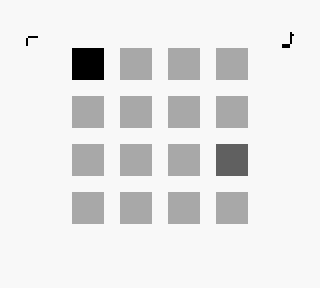
The current channel is displayed in the upper left corner, the current edit parameter in the upper right corner. Within this matrix, the cursor can be moved around with the d-pad. Use the keys to set and edit notes:
| B | place note |
| A | cut / paste note |
| B + ▲/▼/◄/► | edit note |
| START | change mode |
| SELECT | call menu 1 |
On startup, the edit parameter is pitch and B + ▲/▼ changes pitch semitone-wise while B + ◄/► changes the octave. To select a different channel or parameter, call menu 1 with SELECT.

In menu 1 you can select channel and edit parameter. Furthermore, all notes in the sequencer can be edited simultaneously.
| ◄/► | select parameter |
| ▲/▼ | select channel |
| B | return to sequencer |
| A + ▲/▼/◄/►/START | edit all notes at once |
| START | |
| A + SELECT | |
| A + B + ▲ | |
| A + B + ▼ | |
| SELECT | call menu 2 |
Channels
There are three tonal channels and one for noise:
| R | rectangular wave 1 |
| L | rectangular wave 2 |
| S | custom wave |
| N | noise |
The rectangular waves have a variable pulse width of 4 steps, with the 4th sounding identical to the 2nd. The custom wave forms are defined in the wave form editor (sine by default). The Game Boy's noise generator is a LFSR (linear feedback shift register) with a 16-bit mode and a more tonal 8-bit mode.
R,L and N have a volume/envelope resolution of 15 steps while S has only 3 steps.
Edit Parameters
The following parameters are available for editing in the sequencer:
 Volume / Envelope
Volume / Envelope
| B + ▲/▼ | initial volume |
| B + ◄/► | length |
| START | envelope mode |
There are 3 envelope modes.
Decay mode (default): Volume decreases to zero.
Attack mode: Volume increases to maximum, tone plays endlessly.
Gate mode: A very short note with constant volume.
The S channel has no attack mode and only 3 volume levels.
On R,L and N, envelopes have 15 volume steps, except for the shortest decay, which has a resolution of only 7 steps.
 Pitch
Pitch
| B + ▲/▼ | semitone |
| B + ◄/► | octave | A + ▲/▼ |
| A + ◄/► | |
| START |
In arpeggio mode, octave (lower dot) and arpeggio tempo (upper dot) are only shown for the selected step.
Noise
In the noise channel, B + ▲/▼ controls the LFSR frequency. B + ◄/► sets it to 16- or 8-bit mode.
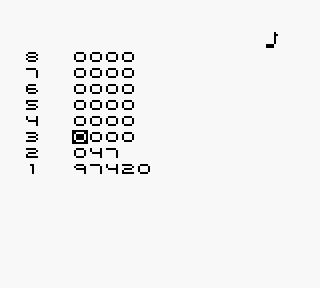
In the arpeggio table editor, you can edit the tables as follows:
| B + ▲/▼ | value |
| B + ◄/► | length (1-8) |
| START | return to sequencer |
The table is played as loop. Values are in semitones and added to the base note. Value F mutes sound, but only in the first loop.
To transpose, you simply change the base note with B+▲/▼.
Like the wave forms, tables are global for the entire bank. Tables are saved each time a pattern is saved.
When a note on R is tuned to the highest octave, a low frequency puse wave is generated from ultrasound. At the default tick frequency, the note C equals the lowest octave C. Other values do not play as the corresponding notes, instead frequencies are fractions of the tick frequency. So, like on the noise channel, higher note values result in lower frequencies.
This only works on the original Game Boy models. On GBA, it produces noise instead.
The ultrasound frquency is 131,072 Hz and
 Pitch Bend / LFO (R,L,S)
Pitch Bend / LFO (R,L,S)
| B + ▲/▼ | amplitude |
| B + ◄/► | length / frequency |
| START | toggle envelope / LFO |
 Wave Form (R,L,S)
Wave Form (R,L,S)
| B + ▲/▼ | pulse width (R,L) / wave / |
| B + ◄/► | |
| START |
B + ◄/► activates wave tables and sets the tempo. Table mode is indicated by a dot above the number:

The number then refers to the table number, not the wave form.
The wave table editor works the same as the arpeggio table editor. Wave table values are absolute though and not added to a base value.
Hardsync
To get a hardsync effect (known as "wave retrigger" in nanoloop 1.3), use a wave table of length 1 and with fast tempo (3 leftmost positions) and combine that with pitch envelope / LFO.
 Panning / Delay /
Panning / Delay / | B + ▲/▼ | delay |
| B + ◄/► | panning |
| A + ▲/▼ | |
| START |
With step pause, a note is played only every 2nd or 4th pattern. It is indicated by gaps in the step background square.
Apply a delay of about 3-5 to every second step for a swing factor.
With START, you set the curent step as end point of the pattern. When setting length back to 16 (the lower rightmost step), the channel will run in sync with the others. Otherwise, patterns of the same length will no run in sync automatically. To get them in sync, save them, load empty patterns and load them again.
Song playback is tied to a global 16-step pattern.

Menu 2 provides links to sub-menus and some functions that affect the entire channel. SELECT returns to Menu 1.
 | B | file menu |
 | B | song editor |
 | B + ◄/► | shift pattern |
| START | copy pattern | |
| A+B | paste pattern | |
 | B | wave editor |
 | B + ◄/► | tempo |
| A + ◄/► | tick frequency | |
| B + ▲/▼ | 1/x tempo for channel | |
| A+B | slave mode | |
| B+SELECT (in slave mode) | e = MIDI a = analog c = analog halfspeed |
|
| START | master |
Tempo / Sync
Tempo ranges from 30 to 1920 BPM. At very high tempo, the interface may react slowly or even freeze and song playback may not work poperly (patterns played twice or not start with first step).
To sync two nanoloops, press A+B on both, press A+B again on both and then start the master with START. Sync is stable up to about 256 BPM.
To sync nanoloop as slave to an analog clock with 1/16 (one clock per step), press B+SELECT (indicated by a "a" below the tempo value) in slave mode.
To sync analog gear with nanoloop as master, set nanoloop as slave and select "a" or "c" with B+SELECT, set the analog device to slave and start nanoloop with START.
Syncing Korg Volcas
Other than monotribe and other devices with a straight 1/16 clock, the Volcas use a 1/4 sync scheme where clock is sent / received only every second step. Nanoloop therefore runs at half speed when synced as slave. For syncing volcas as master, set nanoloop to halfspeed ("c") and start nanoloop with START.
For wire connections, see sync options.
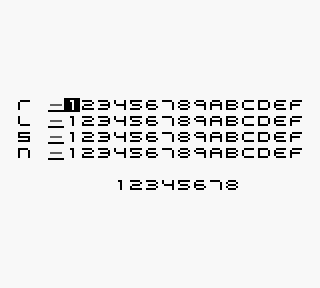
In the file menu, patterns can be saved to file slots in flash memory for persistent storage in 8 banks. In each bank there is a row of 15 slots for each channel.
In the lower row, one of 8 banks can be selected. When switching to an other bank, the bank's wave forms are loaded which may result in sudden sound changes.
| START | Switch between file slot and bank selection |
| SELECT | Return to menu 1 |
File Slots
| ▲/▼ | Select channel |
| ◄/► | Select file slot |
| B + ▼ | Save current channel's pattern to file slot |
| B + ▲ | Load pattern from file slot for current channel |
| A + ▲ | Load all patterns from column |
| A + ◄/► | |
| B + ► | Load pattern on next beat |
| B + ◄ | Load pattern with tempo |
| A + B + ▼ | Delete pattern in file slot |
Bank Selection, File Exchange
| ◄/► | Select bank |
| A + B | File transfer mode |
| A + B + ▲ | Send bank |
| A + B + ▼ | Receive bank |
File transfer procedure:
- Set both units to transfer mode with A+B.
- Press A + B + ▼ on receiving unit.
- Press A + B + ▲ on sending unit.
- Wait till sending unit shows a in the upper left.
- Press SELECT on the receiving unit.
- Press SELECT on sending unit.
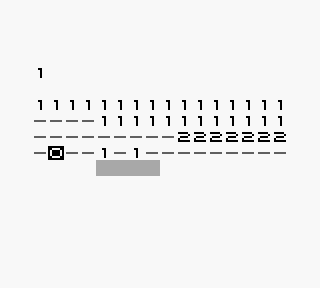
The current bank's saved patterns can be arranged to a song. The song structure is organized in 15 pages, if you move the cursor to the far right or left, the next / last page is displayed.
| B + ▲/▼ | select pattern |
| B + ► | copy current value to next step |
| A + ▲ | load patterns at cursor position |
| A + ◄/► | |
| A + B | select /deselect current channel for tempo |
| START | start / stop song playback |
| SELECT | return to menu 2 |
| B + START | |
| A + START |
Song Loop
When a grey bar is shown below the song, playback will loop in this region. To disable the loop, place the end before the start point.
Saving the Song
When leaving the song editor, song playback is stopped and the song is saved. This takes 1-2 seconds while the sequencer is visible again. Memory access is indicated by a grey square in the upper left.
Song Tempo
Each time a pattern is saved to a file slot, the current tempo is saved, too. When a channel is set for tempo, the saved tempo values are applied during song playback.
The 1/x tempo sequencer starts at the beginning of the song. Patterns with 1/x tempo are in sync with this global sequencer and do not re-start when they are loaded. Therefore, patterns with 1/2 tempo start at even positions in the song only. If such a pattern is placed at an odd position, it will start in the middle.
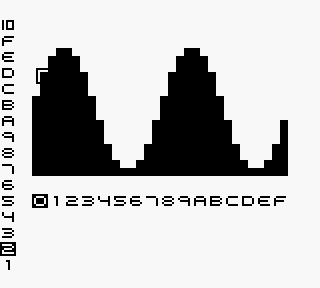
There are 16 wave forms per bank which can be assigned to notes or a table in the S-channel.
You can draw the wave form directly or mix harmonic sine waves to the wave. The amount mixed is increased each time.
| B + ▲/▼/◄/► | draw wave form |
| ◄/► | select sample |
| A + ◄/► | select wave |
| ▲/▼ | select harmonic |
| A + ▲ | mix selected harmonic to wave |
| SELECT | return to menu 1 |
The wave set is saved automatically when leaving the editor.
(c) 1998-2014 Oliver Wittchow
"Game Boy" and "Game Boy Advance" are registered trade marks of Nintendo
Nintendo has not licensed, endorsed or approved of nanoloop.