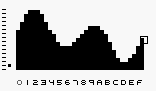Nanoloop 1.3 is a stepsequencer, which means that a loop of 16 1/16 notes is played repeatedly while these notes can be edited in various respects like volume, pitch, etc. There are four channels, playing simultaneously.
Each
channel's loop patterns can be saved to file slots in flash memory
and are then available for new combinations. Finally, saved patterns
can be arranged in a song structure.
The main part is the sequencer where notes can be set, edited and
deleted.
For parameter and channel selection
there is menu 1.
Menu 2 allows to call sub-menus for file access, song editor and wave form editor. Furthermore it provides some additional functios, such as tempo change.
After startup, nanoloop shows the sequencer with its 4*4 step matrix with pitch as selected parameter. The currently playing step is marked in dark grey and moving line-wise through the matrix.
The cursor can be moved around with ▲ / ▼ / ◄ / ►.
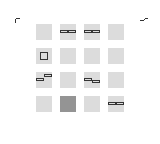
B: set note
A: cut / paste note (when a
note is set, cut the note, when there is no note set, patse it)
B
+ ▲ / ▼/ ◄ / ► change value of current parameter (to
change the parameter, call the menu)
After startup, pitch is selected as
parameter, so B
+ ▲ / ▼ will increase / lower the note's pitch by a semitone.
SELECT: call menu 1
◄ / ► select parameter
▲ / ▼ select channel
B: return to sequencer to edit selected parameter / channel
SELECT: call menu 2
START:
mute
/ unmute channel
c
A
+ ▲ / ▼ / ◄ / ► :
![]() volume
envelope
volume
envelope
B + ▲ / ▼ initial volume
B + ◄ / ► decay (sound length)
sound lenght becomes infinite when > 8.
on
R,L and N channel, decay becomes attack when > 8 and volume is
increasing to the (rather loud) maximum.
B + ▲ / ▼ semitones
B + ◄ / ► octaves
on
N channel, instead of semitones, a filter-like effect is applied to the
noise. the octave setting is mapped on only two noise generation
modes, one more noisy, the other more tonal.
![]() pitch
envelope, FM, arpeggio (no
effect on N channel)
pitch
envelope, FM, arpeggio (no
effect on N channel)
pitch
envelope:

B + ▲ / ▼ amplitude
B + ◄ / ► lenght
START toggle
retriggering of wave form (S channel only) 
the pitch envelope increases / decreases from a lower / higher pitch to the note set. on very low / high notes, the envelope may point to invalid pitch values and thus not work correctly.
when
length exceeds the maximum (move to the right), this parameter
becomes FM or arpeggio, indicated by one rectangle becoming a filled
square.
if amplitude is set above center it is FM,
otherwise arpeggio.
FM:

B + ▲ / ▼ amplitude
B + ◄ / ► frequency
arpeggio:

B + ▲ / ▼ chord type
B
+ ◄ / ► frequency
the fowllowing chords are available (semitones):
0,5,8,12
0,4,7,12
0,4,9,11
0,4,7,11
0,3,5,8
B + ▲ / ▼ wave form
B + ◄ / ► delay
START toggle
delay mode: play original note and delayed or just delayed 
for
S channel, the 16 wave forms can be manipulated in the wave form
editor, for R and L the 16 settings are mapped over three differnt
pulse widths.
the wave form parameter has no effect on N channel.
![]() panning
panning
B + ◄ / ► left / center/ right
there are four different channels,
each assigned to a specific sound type:
R
and L:
rectangular wave form with three
different pulse widths
S:
custom wave form, waves created
in the wave form editor can be assigned for each step in the sequencer.
N:
pseudo-random noise generator, noise
"color" can be set via pitch control.
▲ / ▼ select channel
◄ / ► select function
B
or B / A + ◄ / ► use function
SELECT: call menu 1
functions from left to right:
![]() pattern
shift operations
pattern
shift operations
B
+ ◄ / ► shift
pattern forwards / backwads
B + ▲ / ▼ invert pattern
A + B copy other
channel's pattern to current channel:
when on l, copy r,
when on s, copy l,
when on n, copy r.
![]() tempo
tempo
B
+ ◄ / ► increase /
decrease playback speed, BPM value is displayed in the upper right
(values are approximate, rounded to integer). Values below 58 BPM are
not displayed ("000").
B
+ ▲ / ▼ play
channel at 1/2, 1/4 or 1/8 speed relative to tempo
A+B external
sync on / off
to
sync two nanoloops, connect them via cable, set both to external sync
(A+B) and then start one (A+B again). this can also be
used
to stop / resume playback.
to
sync nanoloop to a MIDI device, connect the midi cable, set nanoloop
to external sync and then start the MIDI device. the MIDI master
needs to be started from the beginning of its sequence, pause &
resume is not supported.
tempo
is saved automatically for the current bank when saving a loop.
on
startup, nanoloop defaults to 123 BPM. to load a saved tempo value,
call the file browser and press START.
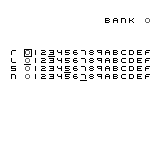
◄ / ► select file slot
▲ / ▼ select channel
B +▼ save selected channel pattern to selected file slot
B
+▲ load pattern from
selected file slot for selected channel
A
+▲ load pattern from
selected file slot column for all channels
channels are saved separately, so to save all your currently
playing sounds, you have to save a file to each row.
A
+ ◄ / ► select bank
There
are 16 banks, named "0" to "f". Each bank holds its own wave set, tempo and song structure.
When
changing bank, the new bank's wave form set is loaded, which may cause
sudden changes in the sound of the S channel.
Tempo is not loaded automatically to avoid sudden tempo changes. To
apply the tempo value of the current bank, press START.
SELECT return to menu
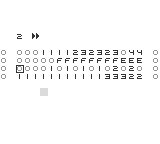
The
current bank's saved patterns can be arranged to a song. To save
patterns or select a differnt bank, use the file
browser.
The song structure is organized in pages, if you move the cursor to
thefar right or left, the next / last page is displayed. For better
orientation, the last / first patterns
of the last / next page are shown on
the left / right side.
The
current page number is shown in the upper left.
▲ /
▼ select channel
B
+▲ / ▼ set pattern
B + ► copy pattern no. to next step
A
+▲ load pattern to
preview
A
+ ◄ / ► select page
START play / stop song from cursor position
SELECT
return
to menu
The
song is saved automatically and song playback
stops when leaving the editor. Saving data to flash memory takes about
one second during which sound playback continues but the interface is
blocked.
▲ / ▼ select harmonic
A
mix
selected harmonic to current wave
START toggle wave selection / wave drawing mode
wave drawing:
B +▲ / ▼ / ◄ / ► draw wave form
wave selection
◄ / ► select wave
B +▲ / ▼ copy / paste wave
SELECT
return
to menu (wave form is saved automatically to
current
bank)
If A,
B, START and SELECT button are pressed together for
about two
seconds on startup until the screen goes blank, nanoloop will overwrite
all bank's data with empty
loops / songs.
If only A, B and SELECT are pressed, the bank numbering will be reformatted while saved loops & songs remain intact.
In both cases, the screen will go blank for about 10 - 15 seconds. Then a checksum is displayed on the left, while the number of the currently formatting bank is on the right. This will take a few seconds when just renumbering banks and about one minute when erasing all data.
known issues
(c) 1997-2006
Oliver Wittchow
Nintendo has not recommended, authorized, endorsed, approved of, or licensed Nanoloop.